New York State Employer Taxes: Registering for a PrompTax Code
DISCLAIMER: if Namely doesn’t receive your PrompTax Code in a timely manner, we cannot be held responsible for late/missing payments and/or return filings. It is imperative to get us this information as soon as possible.
-
Login to your New York State Online Services account via their website: http://www.tax.ny.gov/online/. If you don’t have these login credentials, you will need to utilize the “Create Account”, or “Forgot your username or password?” function. Additionally, you can contact the New York State Employer Tax Hotline (518-485-6654, option 4) in order to help you create or reset your company’s login credentials.
-
After you login successfully, you should see a screen titled “Account Summary for: ”. In the left pane, click “Services”. Then, click on the “Employment and withholding taxes” dropdown menu, then click “PrompTax withholding tax/MCTMT”::
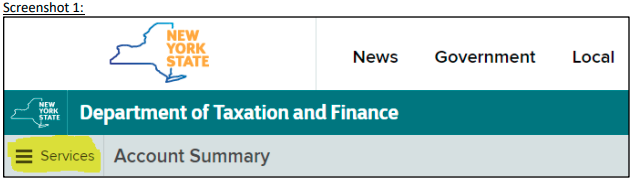
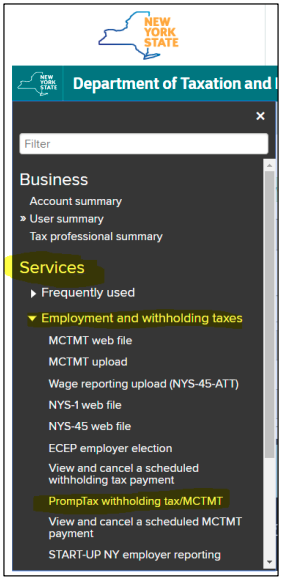
-
Once you’ve been redirected to the “PrompTax - Add/Update Enrollment” page, ensure the “Payment method” under “Enrollment information” is set to “ACH Credit”:

-
While you’re on the same page, within the “Primary contact” table, click “Add Contact”:
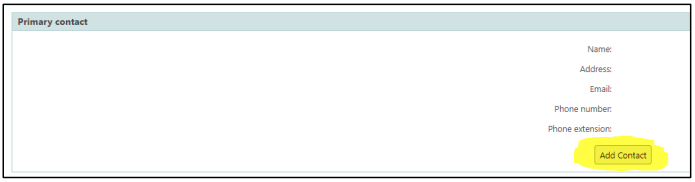
-
On the “Contact Information” page, complete all required fields by putting in your business administrator’s contact information. Then, click “Continue”.
-
Once you’ve been redirected to the “PrompTax - Add/Update Enrollment” page, click “Continue”.
-
On the “PrompTax - Review and Verify” page, click “Submit”.
-
Once you’ve been redirected to the “PrompTax - Transaction Confirmation” page, under “Confirmation” you will see a 6-digit “Access Code”. Take note of this number, keep it for your own records, and be sure to pass along to service@namely.com:
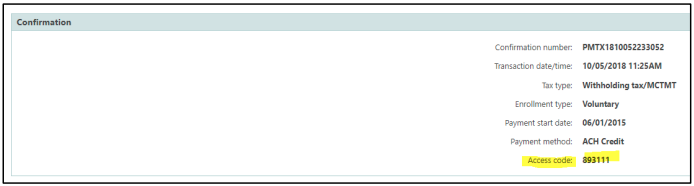
***NOTE: the screenshot above is from a “test” account. It should never be used as your business’ information.***
At this point, you’re all set! Please submit a case in the Help Community using Payroll > Taxes > Tax Services providing us with your PrompTax Code (“Access Code”). Then, Namely’s Tax Team will update the payment information.